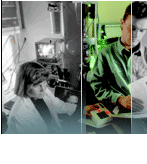|
|
|
| Home > Programs > Technical > Software Engineering > Registration Form > Instructions | |||||
| Technical | |||||
|
|||||
|
Software Engineering
Instructions Before filling out the Online Application Form you need to know the following things:
|
|||||
| :: Printable Version :: :: Copyright © 2025 :: Vitesse Re-Skilling Canada Inc. :: |
|||||
|
|
|||||
|
||||||
|
||||||